To delete any menu item from eZee Optimus kindly follow below steps.
- Switch to backend
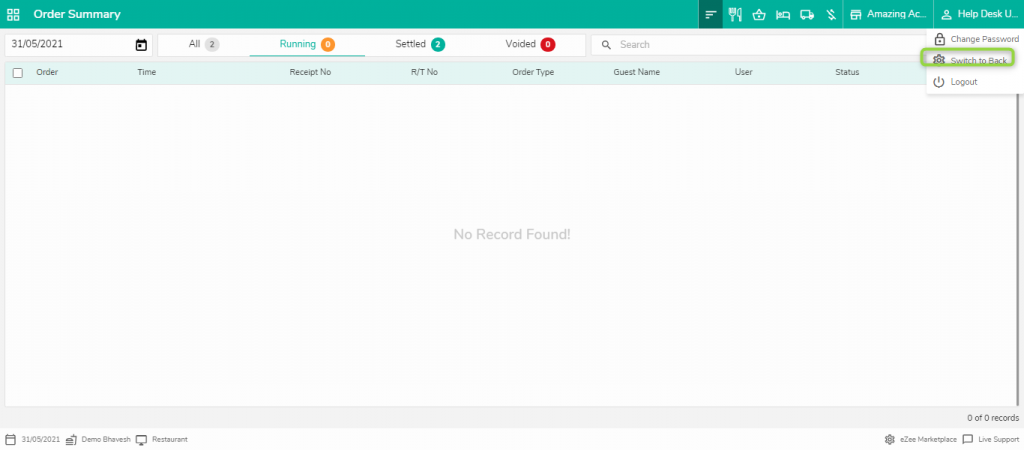
2. Go to menu management, Find the item you want to under Menu group and Menu Sub Group. Here we want to delete eZee_item which is under Food ( Menu group ) and Special ( Sub Menu group ).
Delete the item from menu management.
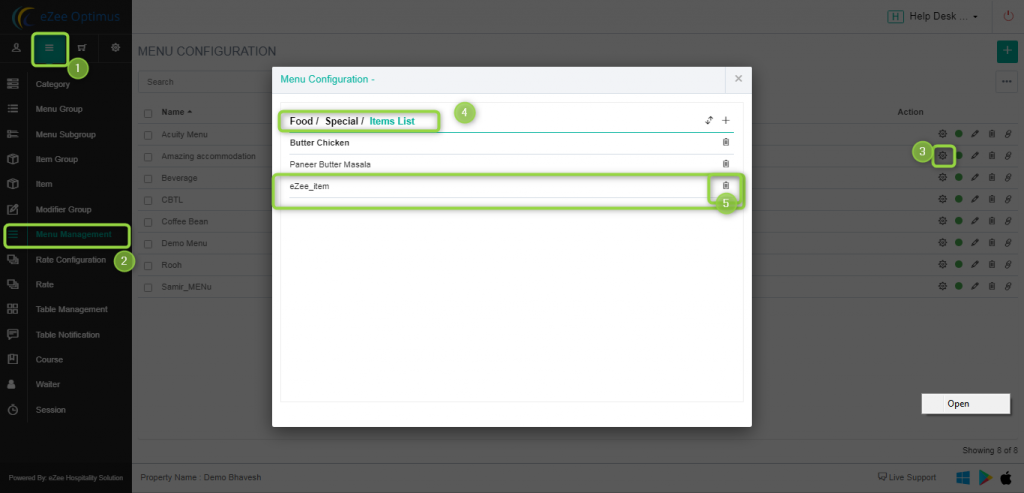
3. No go to Item and find that item and delete it.
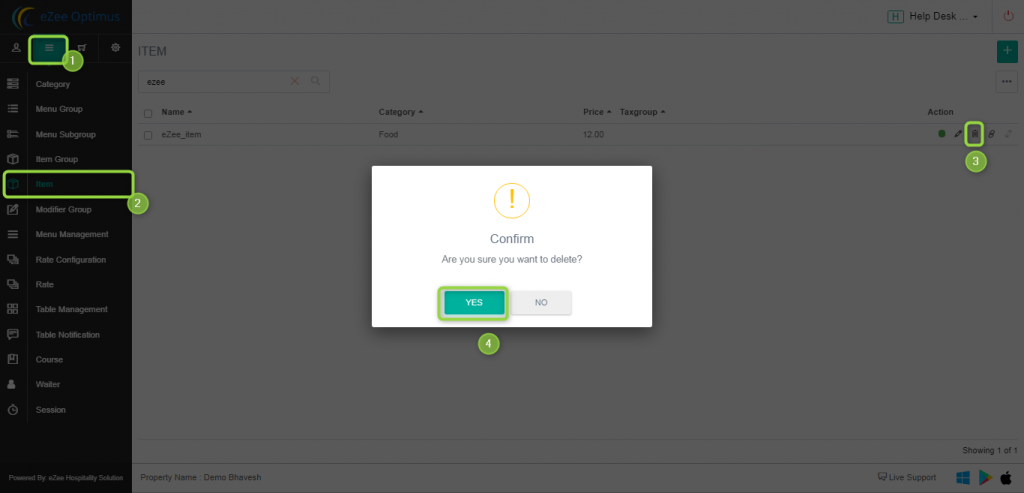
Note: If any transaction exist related to this item, it won't be deleted.
Do visit on live chat support if you have any further queries for the eZee Optimus.
eZee Optimus Live chat Support
Related Topics:-
Was this article helpful?
That’s Great!
Thank you for your feedback
Sorry! We couldn't be helpful
Thank you for your feedback
Feedback sent
We appreciate your effort and will try to fix the article