Location: Web login link >> https://app.ipos247.com/app2/#/
You can download the desktop version by login into the web version, The Software will start downloading and installing it


Note:
1. This is not an offline App, the Internet must required for Login and order sync.
2. After login, if there is no internet then we can punch orders in offline mode, orders will sync as the internet turns on.
3. When you check the report, the desktop app is redirected to the web(Internet needed).
Prerequisite: Web >> eZee Optimus >> Switch to Back>> Settings >> User
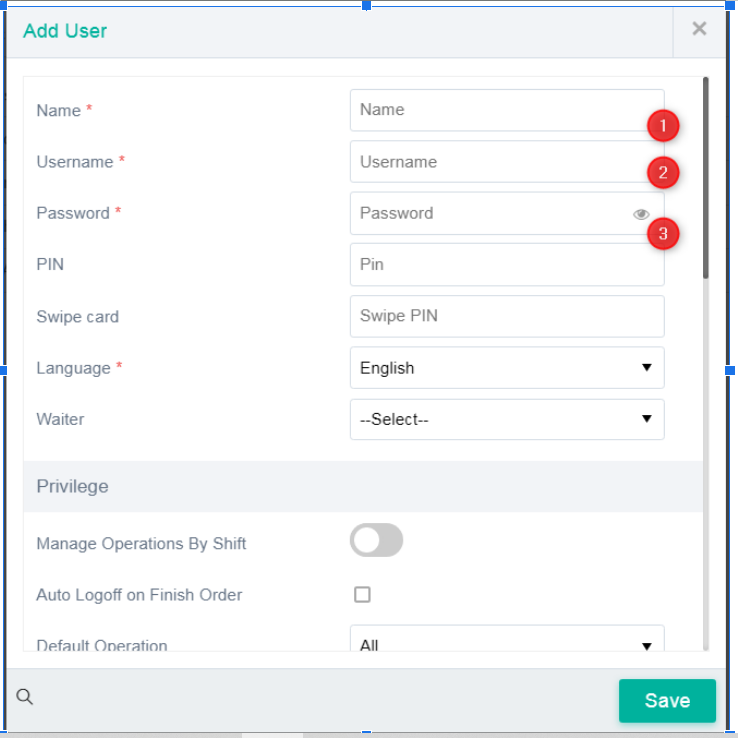
Note: Kindly ensure that this option is enabled to login with the pin option.
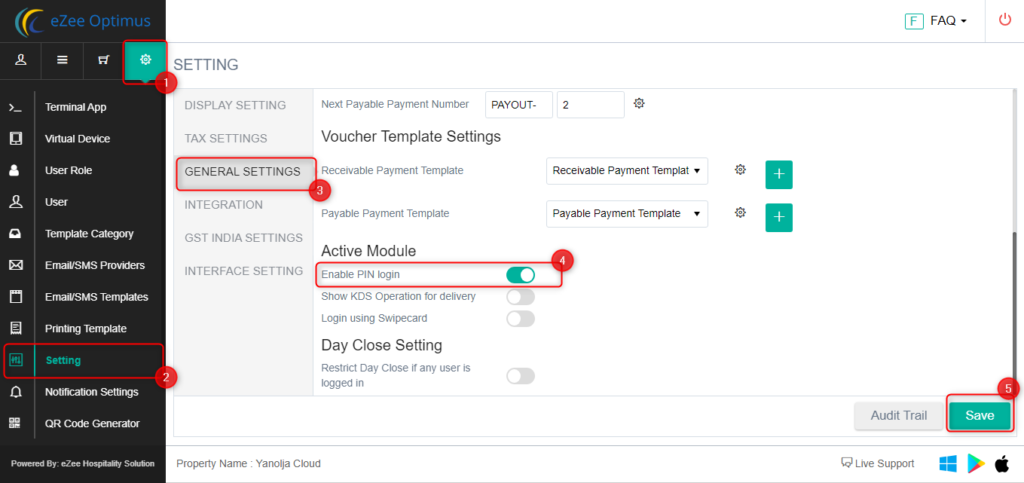
How to access:
Follow the below steps to login
Step 1: Password Mode
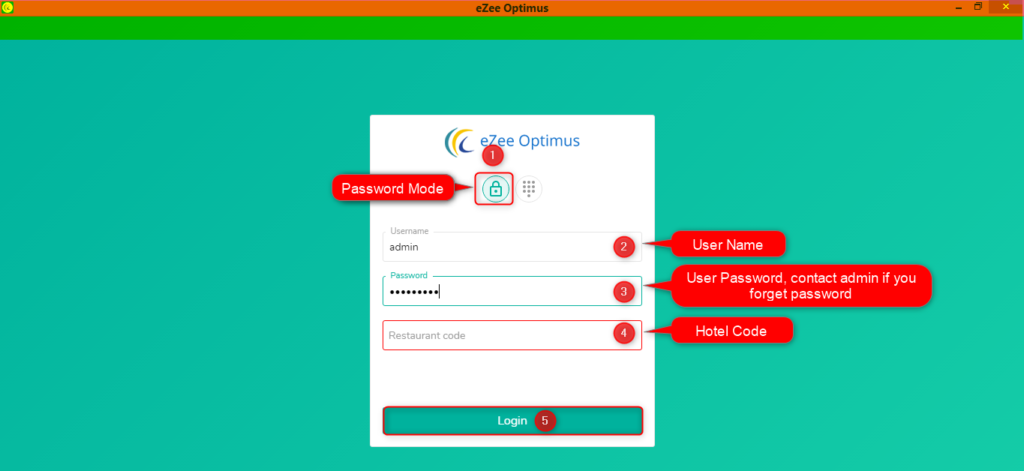
Step 2: PIN Mode
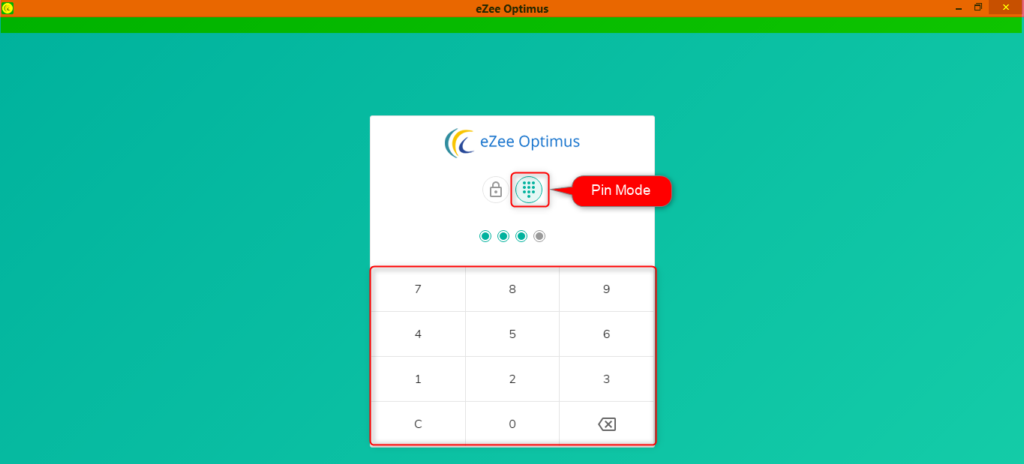
Note: You need a first-time login with username & password to enable PIN login and also enable the PIN setting
Do visit live chat support if you have any further queries about the eZee Optimus.
eZee Optimus Live Chat Support
Related Topic:-
Was this article helpful?
That’s Great!
Thank you for your feedback
Sorry! We couldn't be helpful
Thank you for your feedback
Feedback sent
We appreciate your effort and will try to fix the article