What is Contactless (QR Code) Ordering?
Contactless Ordering (QR Code): Contactless menus feature QR codes that customers point at and scan with their smartphone’s camera, taking them to an online digital menu where they can browse food and drink options.
First Activate the contact less ordering from eZee Optimus backoffice.
Click on the below link to see how to activate the QR for Room Service.
Link : https://screencast-o-matic.com/watch/c3XQQOVu8Zh
Active contact less (QR) ordering and digital menu using QR code
Switch to Back - Click on Master - Click on Outlet -Click on (...) dots

Now we have to check mark the following option to activate the Contactless(QR code) Ordering

Copy the link as per the below screenshot and paste it in the Guest portal setting in eZee Optimus.

Select the Room Service type & copy the Link.
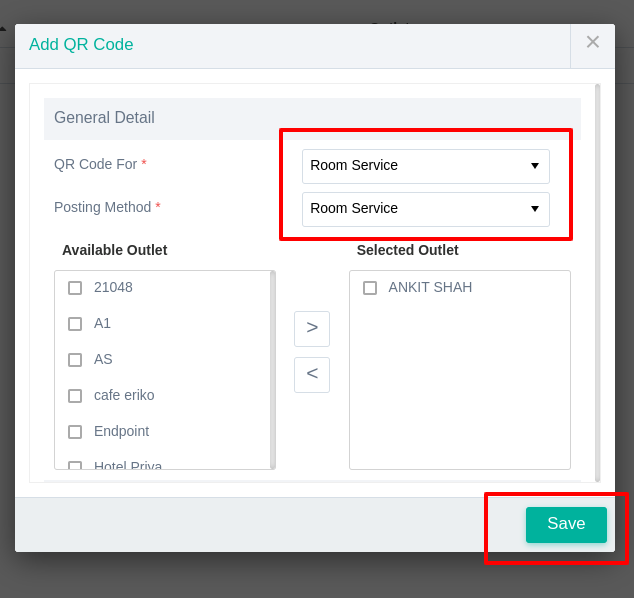
Copy the link.

Now In the absolute >> Switch to Back >> Settings>> Guest Portal

If you don't want give the Guest portal access so we have one alternate solution.
1.We can create one floor for room service.
2. Now we can add all of the Room No to the tables and create all of the Rooms (Tables)Now do the same thing we did for Dine-In (Generate the Qr for room , select the floor room service & generate the QR) and put the Qr in room service.
3..If a guest orders from the Qr, the order will now be placed under the service floor and room.
4. So, when you're settling, you already know the rooms and may put the amount in the room (PMS)
Do visit on live chat support if you have any further queries for the eZee Optimus.
eZee Optimus Live chat Support
Related Topic:-
What are the digital menu and contactless dine-in in eZee Optimus?
Was this article helpful?
That’s Great!
Thank you for your feedback
Sorry! We couldn't be helpful
Thank you for your feedback
Feedback sent
We appreciate your effort and will try to fix the article