Video:-
Step-1: Switch to Back.
(Path: Click on your user name >> Switch to Back)
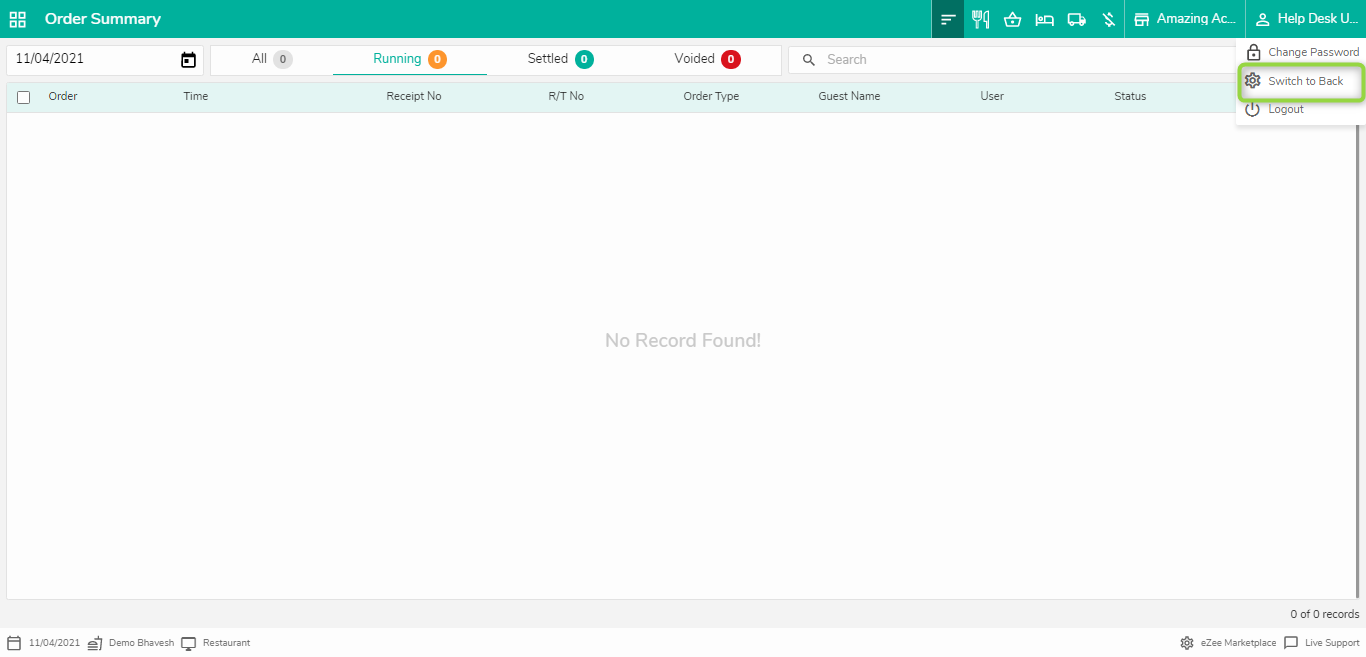
Step-2: Go to Menu configuration >> Table Management >> Select Outlet.
Step-3: Select Floor or Add Floor.
A: If floor is already created then select the floor.
B: If Floor is not available then "Add" it from here then select floor.
Step-4: Add Table.
Privilege Required to Add Floor - Table:
Do visit on live chat support if you have any further queries for the eZee Optimus.
eZee Optimus Live chat Support
Related Topic:-
Was this article helpful?
That’s Great!
Thank you for your feedback
Sorry! We couldn't be helpful
Thank you for your feedback
Feedback sent
We appreciate your effort and will try to fix the article




