Login into the eZee Centrix and go to the Old Extranet ( Refer to this screenshot ).To switch to old extranet from old extranet, click on Old Extranet button and it will redirect you to Old Extranet.

Once we are on the OLD Extranet then we can create a rate plan refer to the below details.
path: Master >> Manage Rooms >> rate plan >> Add new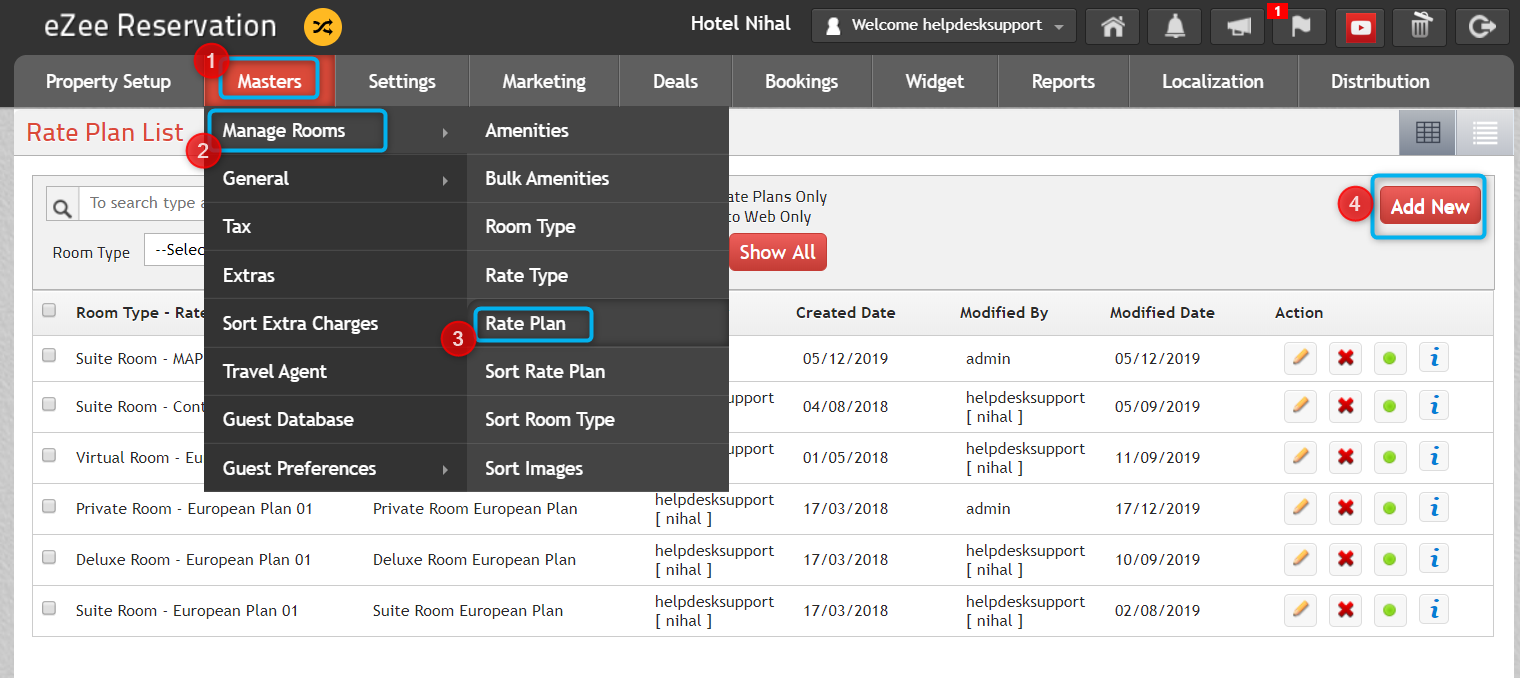
When we clicked on Add new refer the below screenshot in which we have to fill a data and then rate plan will be created.

1) Room Type/Rate Type/Rate Plan
- Room Type: Select the room type for which are you want to create a rate plan for that Ex: Suite Room
- Rate Type: Select rate type for which are you want to create a rate plan Ex: EP, Room Only, CP, MAP, Breakfast.
- Rate Plan: Rate Plan name you want to keep (Room type * Rate type Ex: If the room type is a suite room and rate type is Ep/Room Only so the rate plan will be Suite room EP / Suite room only)
- Web description: Rate plan description for the rate plan, it might be policy or details about rate plan.
2) Base Adult/Base child/Max Adult/Max Child
- Base Adult: Select the base adult which do you want to set
- Base Child: we can set a base child which we have
- Max Adult: What should be the max adult, System will not take extra adult greater than Max Adult
- Max Child: What should be the Mac Child, System will not take extra Childgreater than Max Adult
3) Configure Max Occupancy/Max Occupancy
- Configure Max Occupancy: If you want to run your booking engine on Max occupancy.
- Max Occupancy: Define a number of Max occupancy you want to allow, if you mention 5 then rate plan allowed max 5 pax, it might be 2 Adult or 3 Child, or 3 Adult or 2 Children, Rate plan only allowed 5 pax for the Rate plan.
4) Min / Max Nights
- Min Nights ( Minimum Nights): Minimum night for rate plan, A rate plan should be a book for how much minimum night, we can mention here. the system will take this minimum nights by default, we can put here as 1 default and if you want to update more minimum nights then we can update.
- Max Nights ( Maximum Nights ): If we set a maximum night then up to that maximum night guests can stay. It's only worked for a Booking engine
5) Inclusion: Here we can enter an inclusion name like Breakfast, Breakfast with Dinner, etc.
- Independent: It means the rate plans are managed independently. This will update different rates for both Booking Engine & Channel Manager
- Master: It means the rate plans are managed as the major ones. This will share the same rates for both the Booking Engine & Channel Manager.
- Derived: It's dependent rate plan of Parents rate plans and Parent Rate Plan has to be Master to manage rates for child rate plans. It follows the Master (Main) Rate Plan. It acts as the child Rate Plan. Rates have to be linear rates (Same difference for the Rates). With the help of this rate, the plan hotelier has to update rates on Master Rate Plans and according to the factor, rates will get changed for another Rate Plan.
EXAMPLE:- I have a Deluxe Room which has rates of Rs. 1500 and another Room type is Super Deluxe Room which has rates Rs. 2000.
Now, In this case, I will create Deluxe Room as Independent where I will add Rack Rate as 1500.00 then for Standard Double Room I will select Rate plan as Derived where I will select Master Rate Plan as Deluxe Room and then I will add addition factor of 500 to take rates 2000 for Standard Double Room
7) Rates Inclusive Tax/Rack rate/Extra Adult rate/Extra Child rate/Sort Key
- Rates Inclusive Tax: If you want a rack rate is inclusive of tax then enable this option
- Rack rate: Rack rate we can say Higher / Standard rate for the Hotel.
- Extra Adult rate: Extra adult which you have for Extra adult
- Extra Child rate: Extra child rate which you have for Extra child
- Sort Key: If you want to sort the rate plan, you can mention the number here.
8) Publish to Web/Hide this rate plan from Booking Engine
- Publish to Web: If you want to sell this rate plan on the booking engine then this option should be enabled else the rate plan will not show on the Booking Engine.
- Hide this rate plan from Booking Engine: The rate plan will be published to the web but will not show in the Booking engine ( Hidden from the Booking engine ).
9) Prepaid, Non-Cancel and Non-Refundable/Show this rate plan to all sources
- Prepaid, Non-Cancel and Non-Refundable: If we want a rate plan as Prepaid, Non-Cancel, and Non-Refundable then we have to enable this option.
- Show this rate plan to all sources: If you want to sell this rate plan on all the source then this option should be enabled else if you will uncheck the option you will see the sources then we can set the source on which we have to sell it. Mostly you can use when some rate plan only crated for Travel Agents, so you can only select travel agent for those rate plans
10) Special Condition: You can mention some special condition if you have for Rate plan, refer below Image for Sample.

11) Special highlighted Text: You can mention some important information in points here, refer below Image as a sample.

12) Save: To Create a Rate plan and save all information.
Related FAQs:
Was this article helpful?
That’s Great!
Thank you for your feedback
Sorry! We couldn't be helpful
Thank you for your feedback
Feedback sent
We appreciate your effort and will try to fix the article